DEM window
An example of a DEM display window is shown below, followed by descriptions of some of its key features.
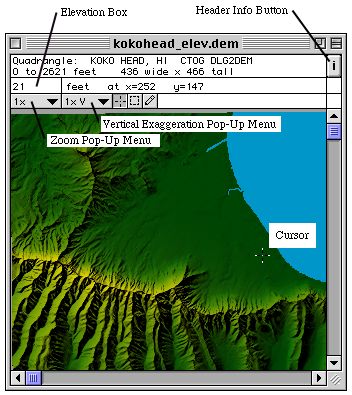
Elevation Box - Shows the elevation of the last click location, or the current drag location. The units for the elevation are displayed to the right of the box. You can type a new value in the elevation box. However, typing in this field does not directly change the DEM to avoid accidentally changing an elevation. To change the DEM you need to use the Edit Tool.
There are three ways to change the value in the elevation box:
- Type in a new value.
- "Pick up" a value by clicking in the DEM when the Edit Tool is disabled.
- If the Edit Tool is enabled, hold the option key down to temporarily disable it, then "pick up" a value by clicking in the DEM.
Zoom Pop-Up Menu - Displays the current zoom setting (plan scaling). Clicking on it pops up a menu to select an alternate setting.
Vertical Exaggeration Pop-Up Menu - Displays the current vertical exaggeration scale factor. Use this when viewing a DEM of a relatively flat area to accentuate the terrain features. This does not affect the elevations stored in the DEM, nor does it affect the elevation color mapping. Its effects are only visible if Lighting is on. It will also affect the 3D display, though the 3D display presently doesn't update automatically after changing the vertical exaggeration.
Cursor - Used for picking points in the DEM and for editing the DEM. The cursor changes shape when the Edit Tool is selected. This experimental cursor style is intended to be visible against both bright and dark backgrounds while allowing as much background as possible to show through.
Header Info Button - Displays and hides the Header Info window.